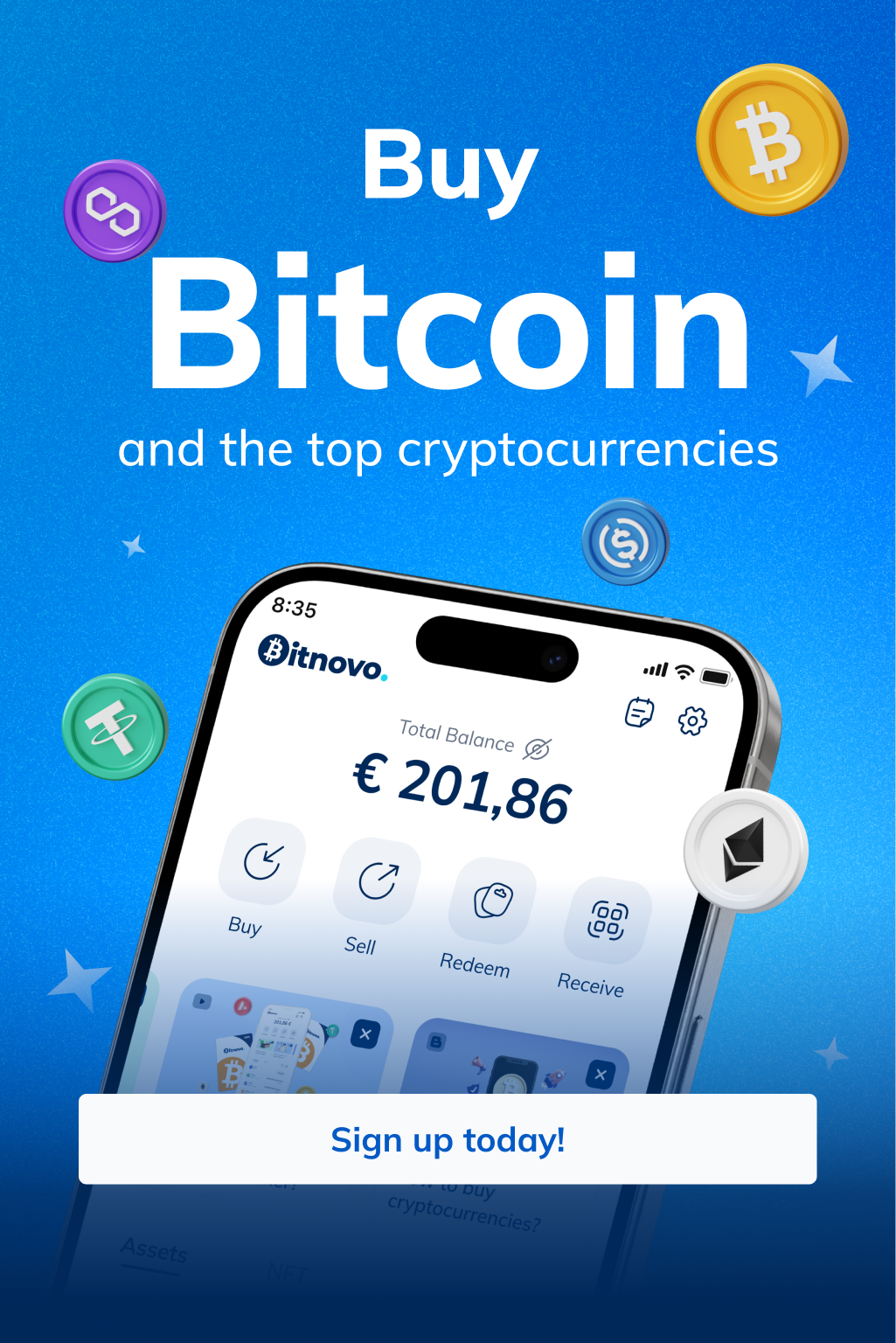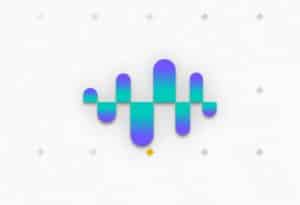With Bitnovo Pay, you can generate payment requests quickly and easily, either in person or remotely. In this blog, we will explain how to generate a payment using our platform through a series of steps.
“Request Payment”
To get started, go to the Bitnovo Pay main menu on the web or app and click on “Request Payment”.
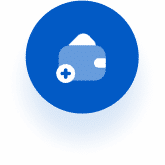
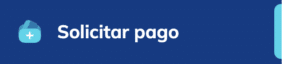
Quick Payment Application:
- Amount to collect: Add the amount to request.
- Currency selection (optional): Choose the currency in which you prefer to request payment.
Personalized payment request:
- Concept or description of the payment (optional): If you wish to add more details about the payment, such as the reason for the transaction, you can do so in this field.
- Add an image (optional): If you want to add an image related to the payment, you have the option to attach it to provide a more visual experience to your customers.
Request additional data (optional): If your business requires additional information from your customers for registration or tracking purposes, Bitnovo Pay allows you to request the following data at the time of payment:
- Client’s first and last name.
- Customer’s address.
- Customer’s telephone number.
- Customer identification (ID) number.
These fields are optional and you can select which of them you need according to your business needs.
Advanced Options
Bitnovo Pay also offers advanced options to customize your payment request according to your specific preferences and requirements. These options include:
- Quantity: Defines the number of times the payment link can be used to make the payment. This allows you to control the number of times customers can use the link to make transactions.
- Payment request expiration date: Set a deadline for your customers to make the payment. After this date, the payment request will expire and can no longer be used.
- Redirection: If you want your customers to be redirected to a specific URL after completing the payment, you can add the destination address in this option. This is useful if you want to direct them to a confirmation or thank you page.
With these simple steps, you can easily generate payment requests with Bitnovo Pay. Whether you are interacting with your customers in person or electronically, this platform offers you the convenience and flexibility to receive payments efficiently.

With Bitnovo Pay, you can generate payment requests quickly and easily, either in person or remotely. In this blog, we will explain how to generate a payment using our platform through a series of steps.
“Request Payment”
To get started, go to the Bitnovo Pay main menu on the web or app and click on “Request Payment”.
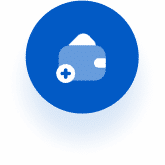
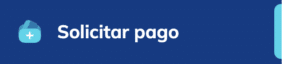
Quick Payment Application:
- Amount to collect: Add the amount to request.
- Currency selection (optional): Choose the currency in which you prefer to request payment.
Personalized payment request:
- Concept or description of the payment (optional): If you wish to add more details about the payment, such as the reason for the transaction, you can do so in this field.
- Add an image (optional): If you want to add an image related to the payment, you have the option to attach it to provide a more visual experience to your customers.
Request additional data (optional): If your business requires additional information from your customers for registration or tracking purposes, Bitnovo Pay allows you to request the following data at the time of payment:
- Client’s first and last name.
- Customer’s address.
- Customer’s telephone number.
- Customer identification (ID) number.
These fields are optional and you can select which of them you need according to your business needs.
Advanced Options
Bitnovo Pay also offers advanced options to customize your payment request according to your specific preferences and requirements. These options include:
- Quantity: Defines the number of times the payment link can be used to make the payment. This allows you to control the number of times customers can use the link to make transactions.
- Payment request expiration date: Set a deadline for your customers to make the payment. After this date, the payment request will expire and can no longer be used.
- Redirection: If you want your customers to be redirected to a specific URL after completing the payment, you can add the destination address in this option. This is useful if you want to direct them to a confirmation or thank you page.
With these simple steps, you can easily generate payment requests with Bitnovo Pay. Whether you are interacting with your customers in person or electronically, this platform offers you the convenience and flexibility to receive payments efficiently.